WallDisplay :If you wish to display several medias at once : This is for you !WallDisplay lets you compose a wall of medias on a window called : WallDisplay.
This window can be opened on your main monitor (over the GUI) or over any other monitor connected to your computer.
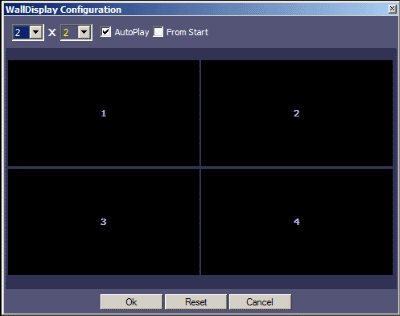
Quote:
Usage for one monitor :
1) Select WallDisplay icon : a new window opens :
2) Adjust the amount of previews to be displayed on the Wall by column or by line.
3) AutoPlay : Will start automaticaly playing the files you selected.
4) From Start : Will reload all medias from the Start before starting.
5) Use black boxes combos to select which preview will be at this location.
6) Select "OK" -> HamMultiPlayer opens a new window, show each medias.
A "control bar" is displayed (same as BigDisplay) to manipulate all medias.
(use right mouse button to hide/show that bar).
- Default is 4 medias : 2x2 (2 cols x 2 lines) to Display.
- Maximum if defined by the number of available previews.
Please Note :
Left Mouse Click over a media : Start/Stop playing one media.
Right Mouse Click : Show/Hide "control bar".
Pressing Escape or using the red close button on "control bar" closes WallDisplay.
Using "control bar" affect all the WallDisplay(ed) medias.
Multi-Monitor usage :
Before selecting WallDisplay icon, you have to "power-on" a second display using MultiMonitor Display icon (immediately left to WallDisplay icon).
Select which monitor you are going to use for the Wall by selecting "Wall".
From that moment (and until you close it), any Wall created will be displayed on that monitor.
Have Fun !
Barnuble.



