You can change few options in HamMultiPlayer :IMAGE Tab :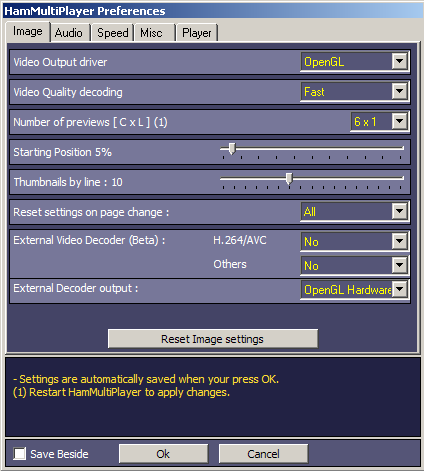 Video Output Driver defines how 'mplayer engine' outputs pictures :
Video Output Driver defines how 'mplayer engine' outputs pictures :- Direct3D is used by default and seems to be the best quality/performance output (Desktop computers with low CPU power and 'memory shared GPU' should use this mode).
- DirectX is a nice output but usually used for few windows. HamMultiPlayer has bug display with it.
- OpenGL outputs a good quality picture but is slower than Direct3D (your video card's drivers have to be compatible).
- MatrixView : a Matrix movie's like display.
- OpenGL Hardware : May work faster than OpenGL. Just try !
Video Quality decoding :- Fast : Standard display without deblocking. Fastest (default).
- Medium : Horizontal and vertical deblocking (picture enhance). Slower than Fast.
- Slow : Best display quality, process accurate Horizontal and Vertical deblocking + Deringing + Sharpness. This is the slowest, it uses a lot of GPU power.
See
that post if you don't know what to choose...
Number of previews [ Cols x Lines ] :Defines how many lines of previews and how many previews you want per line.
By default, HamMultiPlayer starts with 1 line and compute movie's number based on screen resolution.
Example : 2560x1440 screen permit 55 previews : 5 lines of 11 previews and 1920x1080 display => 3 lines of 8 : 24.
Starting Position :You can define default starting position when video are loaded. This is usefull to have a quick look at movies after loading.
- 5% is a good choice but makes mplayer seeking inside files (it can be slower with slow hard drives).
Thumnails by line :There are several thumbnails displays.
This setting define how many thumbnails will be displayed by line. Number of lines is always automatic.
Reset settings on page change :When changing page, you can define what settings are kept or not.
- Nothing : All settings are kept (Carfull, using InterFrame on previews and changing page will load new files using InterFrame. If new files are FHD or UHD, it can slow down your computer).
- Image : Only reset Image settings.
- InterFrame : Only reset InterFrame settings (Good choice).
- Speed : Only reset Speed settings (Do not use this option if your goal is to preview any movies slowly).
- All : Reset all settings (default) -> You should use this option when you don't know what will be next files.
External Video Decoder (Beta) : Defines what Decoder will be used on your system (must be installed).
- I recommend to leave it on
NO and selecting in previews options when you need it !
- External decoder H.264/AVC : will be reloaded everytime you load a file (may be slow while loading and faster once it is done).
Default = NO- External decoder Others : Will use DirectShow (if installed on system). Can be an alternative to mplayer decoding.
Default = NO- External decoder Output : mplayer and external decoders work fine with OpenGL Hardware output driver.



