HamMultiPlayer has many controls :Main Interface :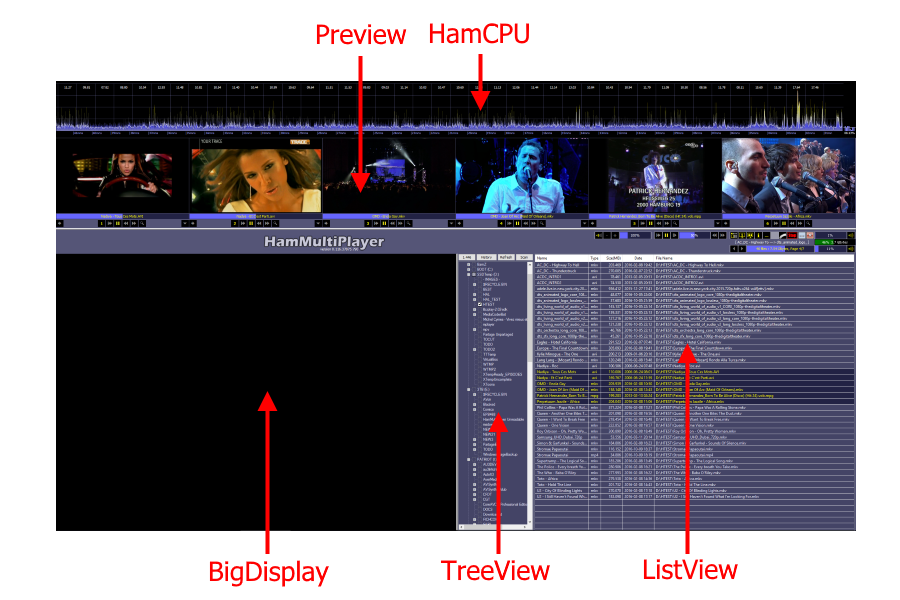 Preview
Preview(s) : Where are displayed files scanned. (Left mouse click shows video in BigDisplay, Right Mouse click opens
previews options).
BigDisplay : Where are displayed previews when (left) clicked.
TreeView :TreeView (where are displayed drives and directories). You have to select source(s) by clicking boxes.
ListView : Where are displayed files found after scanning (this is just a list display, not a tool like Window's Explorer). Few operations can be done using right mouse click...
HamCPU : Displays CPU activity (must be activated in preferences and can be set to Top or Bottom of screen).
Main Controls :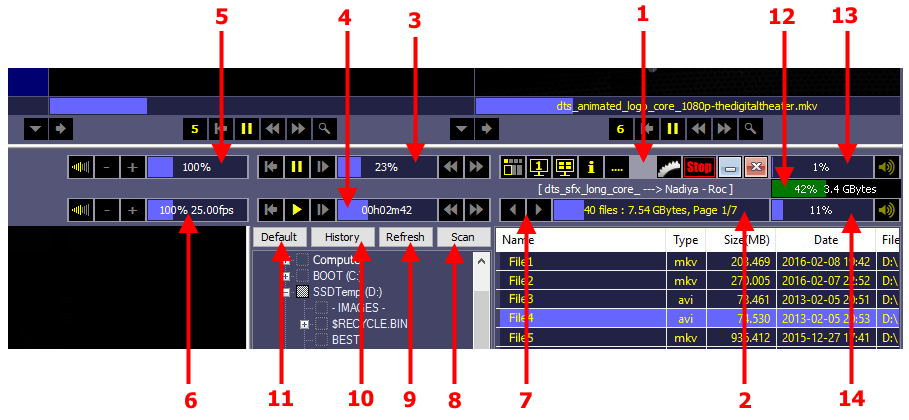 1°) Main Controls (Left to Right) : Display Modes
1°) Main Controls (Left to Right) : Display Modes : (a very important feature) to switch between 4
HamMultiPlayer Modes (Default, Dual, ListView or FullWidth).
Multi-Display mode : Usefull if you've
several monitors and wish to display thumbnails on another one. You can use a total of three monitors (one for main interface, one for thumbnails and one more for external player).
Wall Display : Lefts you
create a wall using several previews.
Information : The first Window displaying Informations when starting HamMultiPlayer.
Get Additional Details : Once scan is complete, select this button to get additional details of all files.
Preferences : to
configure HamMultiPlayer as you like.
Stop : Stops all previews (process), resets Interframe settings, etc... Click again and HamMultiPlayer reloads previews without special settings.
Minimize : Same as Window minimize.
Quit : Exit HamMultiPlayer closing any process.
2°) Page selector (HamMultiPlayer manages files by page. Each page = Number of previews).
- Click this gauge to move to a particular page.
3°) Previews Move Previews position can be changed using these controls :
From Left to Right : Reload from start / Play or Pause / Play one frame / Global position (click to move all previews) / Rewind / FastForward.
4°) Big Display Move : These controls only affect Big Displayed previews position.
5°) Previews Speed : Changes previews speed.
6°) Big Display Speed : Changes Big display speed.
7°) Move to page... : Decrease or increase page number.
8°) Scan : Once you seleted sources directories, click this button to start.
9°) Refresh drive list : Refresh drives list (if for example you just added a USB key...).
10°) History of scans you already made (see
this post).
11°) Default Big Display Ratio : Sets Big Display to a specific size. Not that moving vertical bar is another way to resize display.
12°) Memory Display : HamMultiPlayer can use a lot of memory, have a look to this gauge to check your memory usage.
13°) Previews volume : This only affects previews, not Big Displayed movie.
14°) Big Display volume : Only affects Big Displayed movie.
Previews Controls: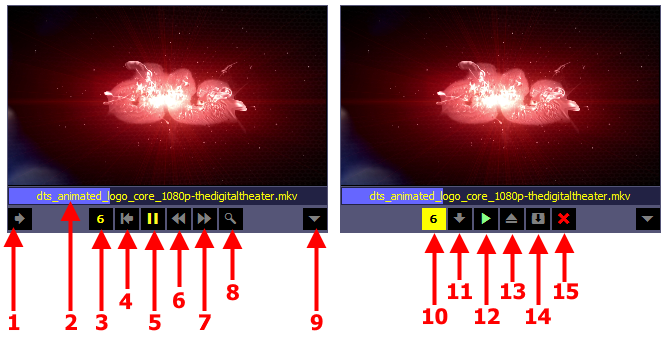
1°)
Swaps between
Single and
Multiple mode : (Single mode displays one movie over all previews, Multiple mode displays one movie per preview).
2°) Gauge displaying filename and preview position. You can use mouse click or mouse wheel over that control to move current preview position.
3°) Preview number : Clicking this button lets you access current preview "quick options" => See second picture. When your mouse is over, it displayes informations about current file.
4°)
Reload from start : Stop current process and reload from start.
5°)
Play / Pause current preview.
6°)
Rewind.
7°)
FastForward.
8°)
Created Thumbnails view from current preview.
9°)
Swaps to DualView displaying two previews at same time. Ex : Clicking number 5 will display previews 5 and 6 side by side.
When clicking on preview number, you'll access "quick options" :10°) Click again to exit "Quick options" (return).
11°)
Move To : Lets you select destination directory to move current file... Each time you select a new path, it's added to this list... This is a fast way to move file !
12°)
Play current preview using an external player (has to be defined en preferences).
13°)
Stop process, unload and access current file (opening a windows to locate its position).
14°)
Export current file to "Software Export" defined in preferences (this can be any software like : MediaCoder, Vdub or any other converter)...
15°)
Delete file.
Warning !...



